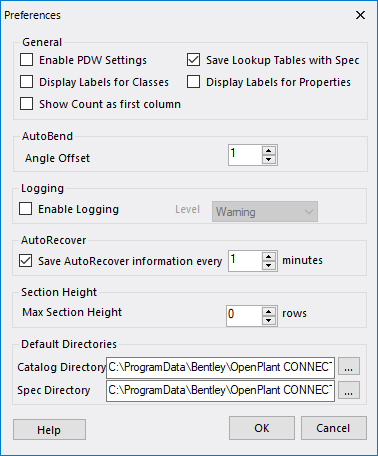Preferences
 Click to display the following
dialog where you can define specific behavioral settings for Specgen.
Click to display the following
dialog where you can define specific behavioral settings for Specgen.
The descriptions for the options in this dialog are in the following table:
| Enable PDW Settings |
Enabling this option allows you to do two things
in regards to using AutoPLANT PDW specs:
|
| Save Lookup Table with Spec | Lookup tables are stored separately and Specs have just references to the names only. This option, if checked, will save all the referenced Lookup Tables along with the Spec. |
| Display Labels for Classes | When selected, the EC Class display labels, as specified in the schema, are displayed in a spec section's Class Name drop down list instead of the default EC Class Name. |
| Display Labels for Properties | When selected, the EC Class display labels, as specified in the schema, are displayed in a spec section's property headers instead of the default EC Class Name. |
| Display Count as first column | When selected, the component Count will display as the first column in the spec sections when the Expert Mode is enabled. |
| AutoBend > Angle Offset | This value sets a tolerance limit for the bends in the AutoBend table. So any bend specified in the Auto Bend table will be placed if the angle is within this angle offset tolerance. |
| Enable Logging | Enables Specgen's logging features which will
log information about the progam usage. There are four levels of logging:
The log information is saved to the SpecGenLogger.xml file which is located in the %Install_Root%\OpenPlant Modeler directory. |
| Save AutoRecover information | Enter a time to determine the interval at
which Specgen will automatically save recoverable data.
If the program crashes for some reason, the user is displayed with an option at startup to open the last saved version of the spec. |
| Max Section Height | Constraint that can be applied to a spec section limiting the number of rows that will display fully, that is, with having to use a scroll bar to view all of the rows. Once a section has more rows than the value set in this field, a scroll bar will display letting you see the remaining rows. This option applies to new or existing spec sections. Once the value is defined and the spec is build, then any existing sections will be displayed using this setting. |
| Catalog Directory | Specify the default path to the folder/directory of catalogs. By default it is set to the relative of Project Path. But, user can change it anytime. |
| Spec Directory | Specify the default path to the folder/directory of Specs. By default it is set to the relative of Project Path. But, user can change it anytime. |
| OK | Saves the changes and closes the dialog. |
| Cancel | Closes the dialog without saving the changes. |
Define the settings per the descriptions above then click OK to apply them.